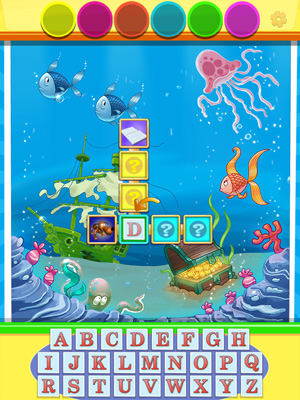Crosswords for Juniors
Main Screen
The Main Screen allows you to start a game, go to the settings screen or start a lesson.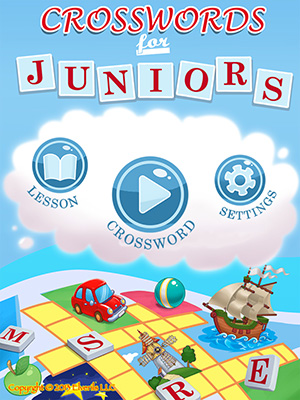
Settings Screen
The Settings Screen allows you to change the program settings.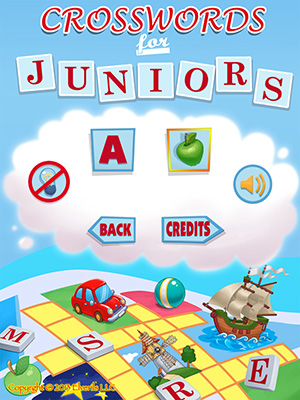
Puzzle Mode
Players can solve a puzzle in two ways:
Note, in addition to dragging and dropping, it is also possible to move a letter or picture, by taping on it and then tapping on the square you want to place it in.
Allow Hints
Hints vary depending upon the Puzzle Mode currently selected.
If "Picture clue mode" is selected, click on an empty square for a letter hint or click on picture for a hint of the entire word.
If "Word clue mode" is selected", click the empty square for a hint of the correct image
Enable Sounds
Turn sounds and music on or off.
Puzzle Mode
Solving the puzzle depends upon the selection you made on the Settings Screen. Players can solve a puzzle in two ways:
Move letters into a puzzle for pictures that are already in the puzzle:
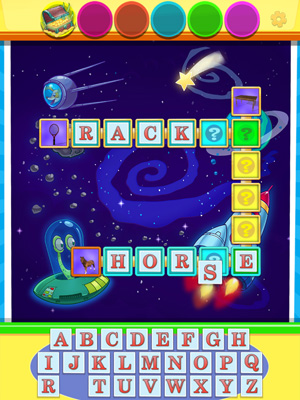
Move pictures into a puzzle for words that are already in the puzzle:
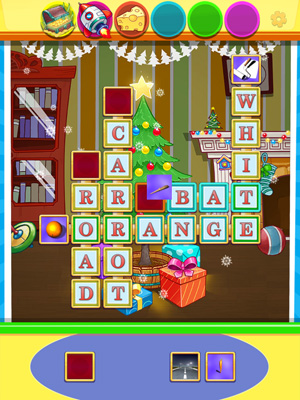
Lesson Mode
In Lesson Mode a player has to identify and drag from a keypad into the puzzle the sequence of letters indicated by a yellow arrow. In the Lesson Mode you can use the same features that are available in the Puzzle Mode but there are no hints.
The Lesson mode improves the players knowledge of letters of the alphabet as well as introduces the concept of solving the game's puzzles.